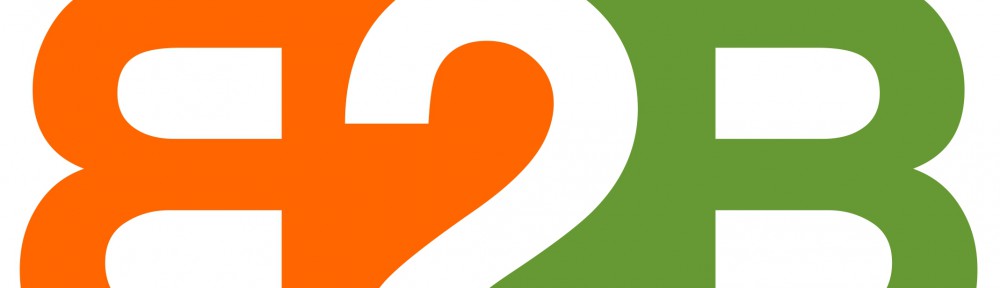You can edit the press release that you have published in the B2B PRESS portal, and the change will be visible there. But you won’t be able to affect what was already emailed to your media list.
If you made a minor mistake, we suggest that you correct it for the B2B PRESS portal. To edit a PUBLISHED text, please go to My Press Release History and select the Edit button there. For this purpose you CANNOT go to My Desk. If you edit the text there, the change will show only if you re-use your press release later.
But if it was a critical mistake, then you will probably want to mark clearly that you have corrected your text and re-send it. Then you go to My Desk and select your media list(s), text and picture(s). It is easy to send the press release again, since all your material has been stored in My Resources. You can delete the first version of your press release in the My Press Release History view. And yes, you will have to pay for another distribution round 😦 .